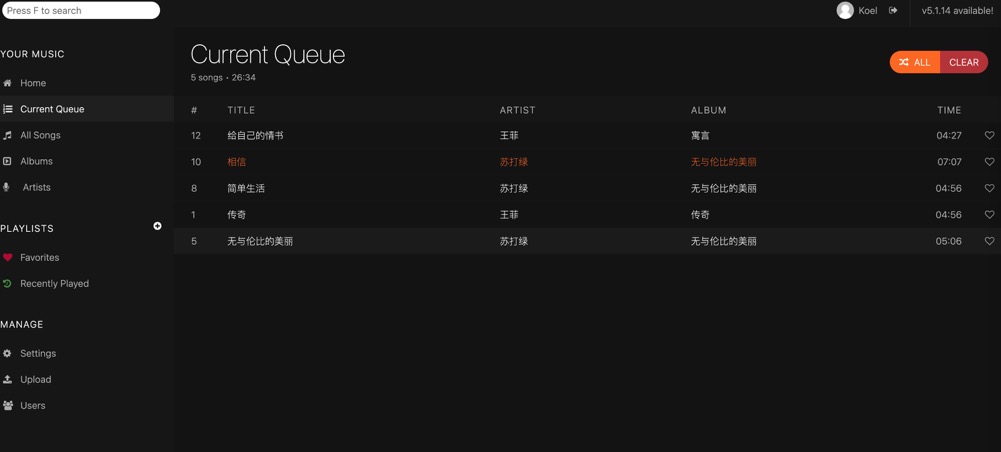| 本帖最后由 wise指南 于 2022-4-19 10:53 编辑
Koel是一个自己托管自己的音乐的平台,官网 https://koel.dev/ 这是我搭建的效果: 音乐是论坛分享的douban250 无损flac: https://www.aliyundrive.com/s/xuLCHkV97ML/folder/60dbe0c6f4f846a765ca403e982fa00b2849bd46 安装过程,主要使用docker来简化安装,网上有的帖子说docker安装的性能差,我分析了一下并没有这回事。 只是说因为要处理音乐上传/下载,这个系统的压力主要有:占用的磁盘空间比较大(1个音乐30M),还有占用内存也是比较多,所以1C1G的小鸡搭建不出来。 我用的是RN的,4C4G的年付套餐,当然3H3G也行, 4C4G:http://click.idcpay.me/rn-4c-4g
复制代码
|
| 膜拜,,有空学习一下 |
| 能挂载OD GD吗 |
我用docker搭了jellyfin,播放的时候,4H16G的RS2000 CPU都能飘红 |
| 这是直接挂载阿里云盘找音乐? |
 嘟嘟社区
嘟嘟社区